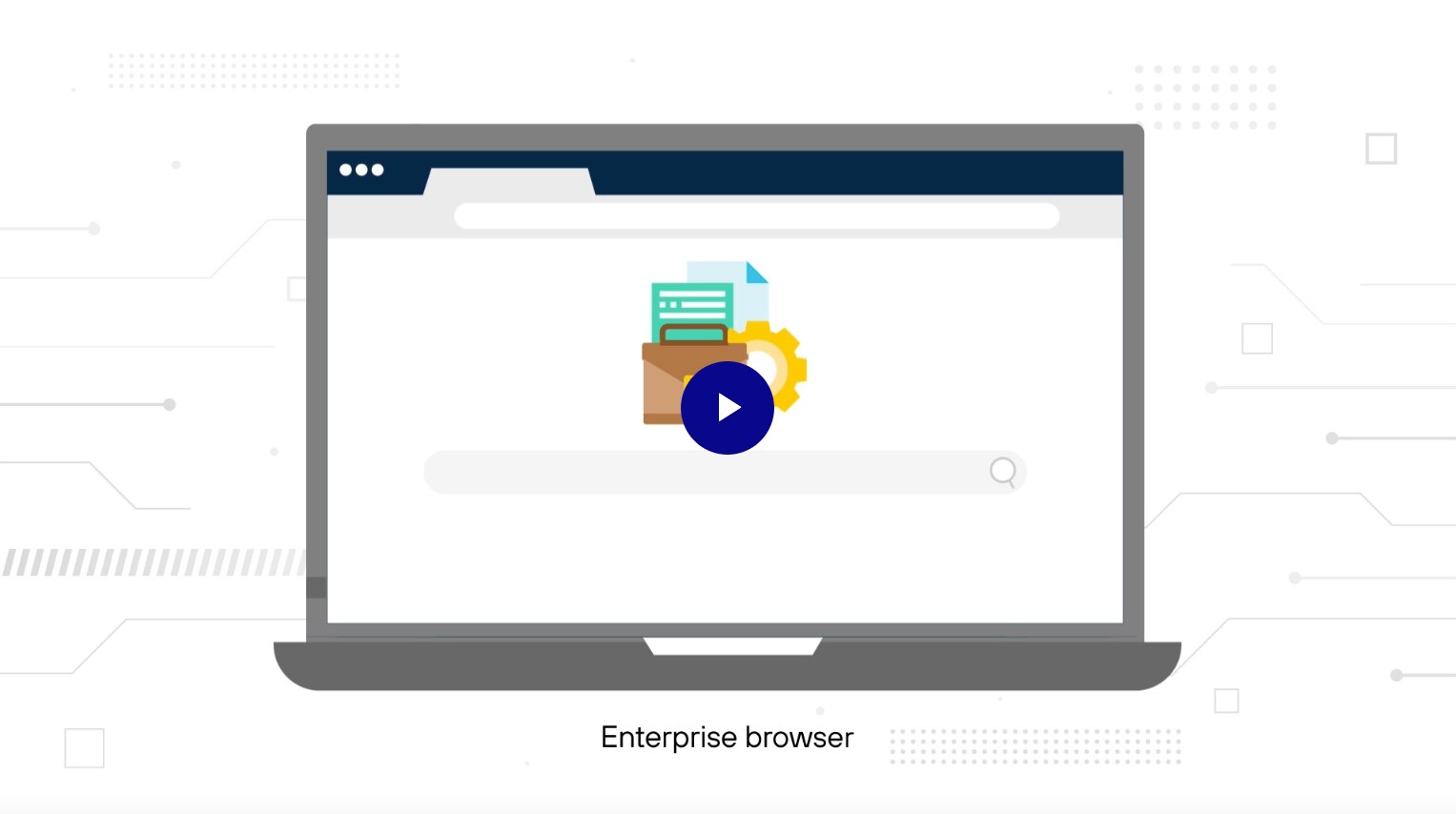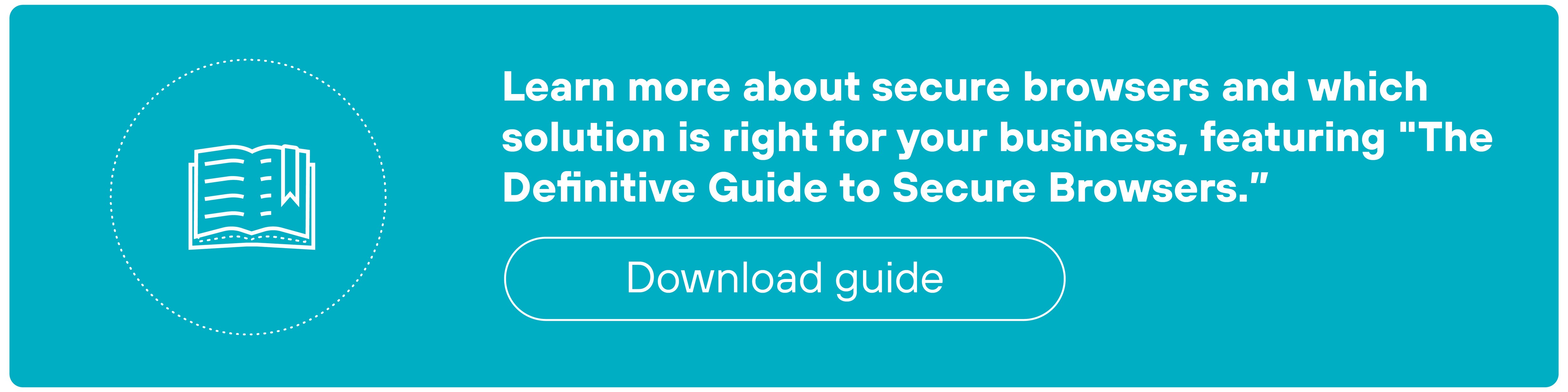- 1. How do enterprise and consumer secure browsers differ?
- 2. What created the need for secure enterprise browsers?
- 3. How do secure enterprise browsers work?
- 4. What are the use cases for secure enterprise browsers?
- 5. What are the primary features of secure enterprise browsers?
- 6. What are the benefits of secure enterprise browsers?
- 7. How do secure enterprise browsers compare with other security technologies?
- 8. How to choose the secure enterprise browser for your business
- 9. Secure enterprise browser FAQs
- How do enterprise and consumer secure browsers differ?
- What created the need for secure enterprise browsers?
- How do secure enterprise browsers work?
- What are the use cases for secure enterprise browsers?
- What are the primary features of secure enterprise browsers?
- What are the benefits of secure enterprise browsers?
- How do secure enterprise browsers compare with other security technologies?
- How to choose the secure enterprise browser for your business
- Secure enterprise browser FAQs
What Is a Secure Enterprise Browser (AKA Secure Browser)?
- How do enterprise and consumer secure browsers differ?
- What created the need for secure enterprise browsers?
- How do secure enterprise browsers work?
- What are the use cases for secure enterprise browsers?
- What are the primary features of secure enterprise browsers?
- What are the benefits of secure enterprise browsers?
- How do secure enterprise browsers compare with other security technologies?
- How to choose the secure enterprise browser for your business
- Secure enterprise browser FAQs
An enterprise browser is a secure, managed web browsing environment designed for business use. It enforces security policies, manages user activity, and isolates browsing to protect sensitive data.
Secure browsers provide IT teams with controls to oversee browsing and integrate with existing systems for seamless security and productivity.
How do enterprise and consumer secure browsers differ?
Before we get into the nuts-and-bolts of secure browsers, it's worth taking a moment to make a distinction between personal and enterprise secure browsers.
Enterprise secure browsers and consumer secure browsers both aim to protect users. But they have very different roles.
Consumer secure browsers are built for individuals who want to browse privately and block online threats.
They focus on features like ad-blocking, tracker prevention, and phishing protection. This helps keep personal browsing sessions safe and private.
Enterprise secure browsers are designed for businesses that need dedicated tools to manage browsing activity and security.
Secure browsers let IT teams set policies, monitor activity, and integrate with company systems.
They keep work data separate from personal use and reduce the chance of data leaks. Plus, they support identity checks and session control to protect sensitive data and applications.
Essentially, consumer secure browsers protect the individual. Enterprise secure browsers protect the organization.
What created the need for secure enterprise browsers?
Enterprise browsers emerged to fill a critical gap that traditional security tools couldn't cover.
Work has changed.
Most employees now spend nearly all of their time in the browser, accessing SaaS applications and cloud services.
This shift has left businesses exposed because the browser was never designed to manage security on its own.
- Over 85% of daily work is conducted through the browser.
- 42% of employees are expected to work outside of the office in some capacity.
- 98% of organizations report policy violations involving BYOD devices, and 53% feel unprepared to address security issues stemming from unmanaged devices.
Why does this matter?
Because legacy security models focused on protecting corporate networks and managed devices.
But they didn’t address the growing use of unmanaged devices like personal laptops and mobile phones. Or anticipate the need to manage so many third-party and contractor connections.
And with the rise of remote work, unmanaged environments have become a permanent part of daily operations.
At the same time, threats have evolved.
Attackers target the browser directly, using phishing, ransomware, and web-based attacks.
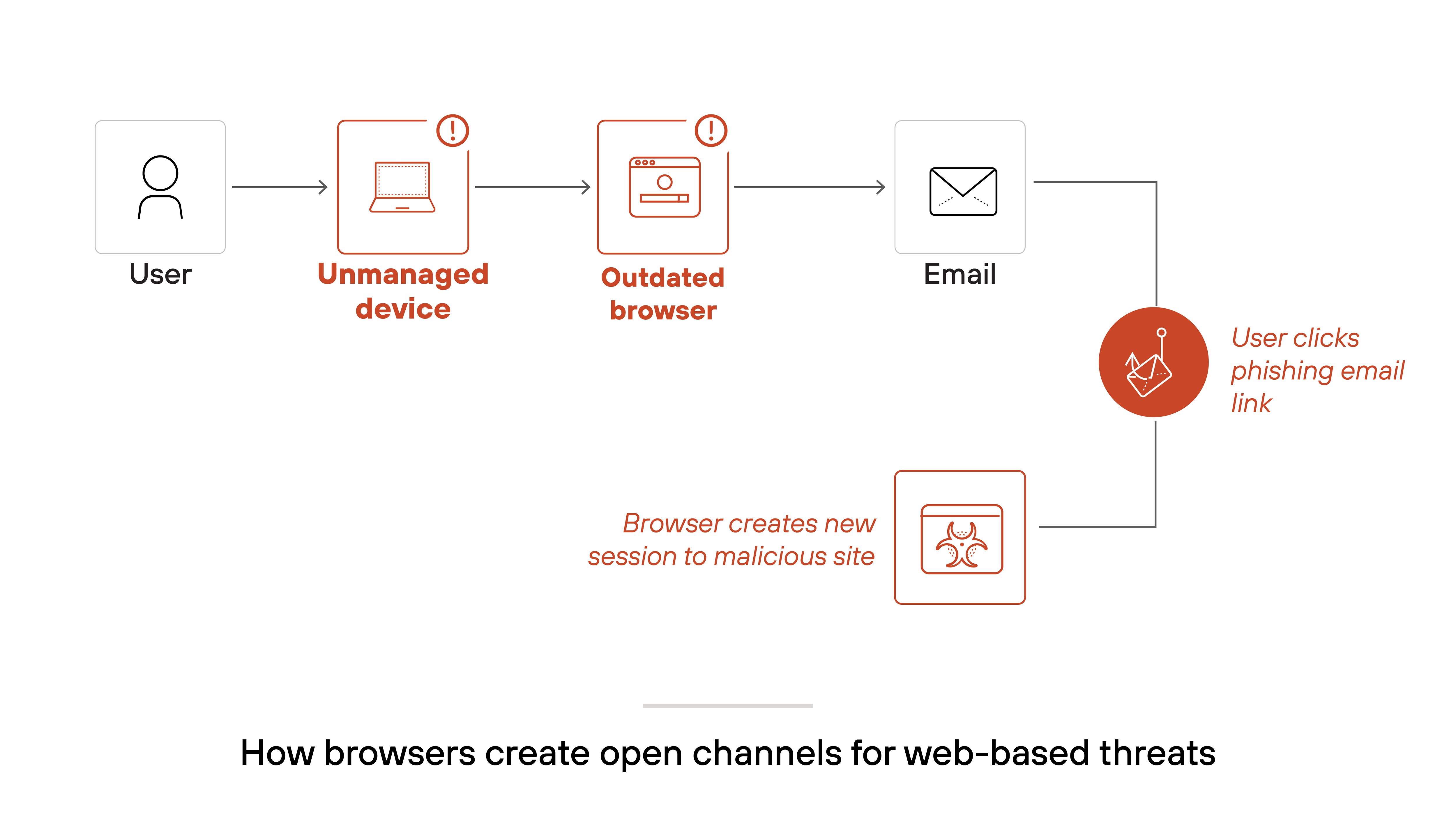
Data is constantly at risk, especially when users rely on personal devices that lack enterprise-level protection.
- Nearly half (44%) of the security incidents Unit 42 investigated involved a web browser as a key conduit for threats.
- These included phishing, malicious redirects, and malware downloads exploiting the browser session without adequate detection or blocking.
- Attackers exploit gaps in browser-level security to pivot to other targets, leveraging these sessions for further compromise.
This new environment created a gap. It became clear that businesses needed a better way to secure the browser itself. Not just the network around it.
Secure enterprise browsers address this challenge.
They bring critical security and management functions directly into the browser.
This ensures that every interaction—whether on a corporate laptop or an unmanaged device—stays within a controlled and secure environment.
How do secure enterprise browsers work?
An enterprise browser works by enforcing security policies and managing resource access directly in the browser.
Like this:
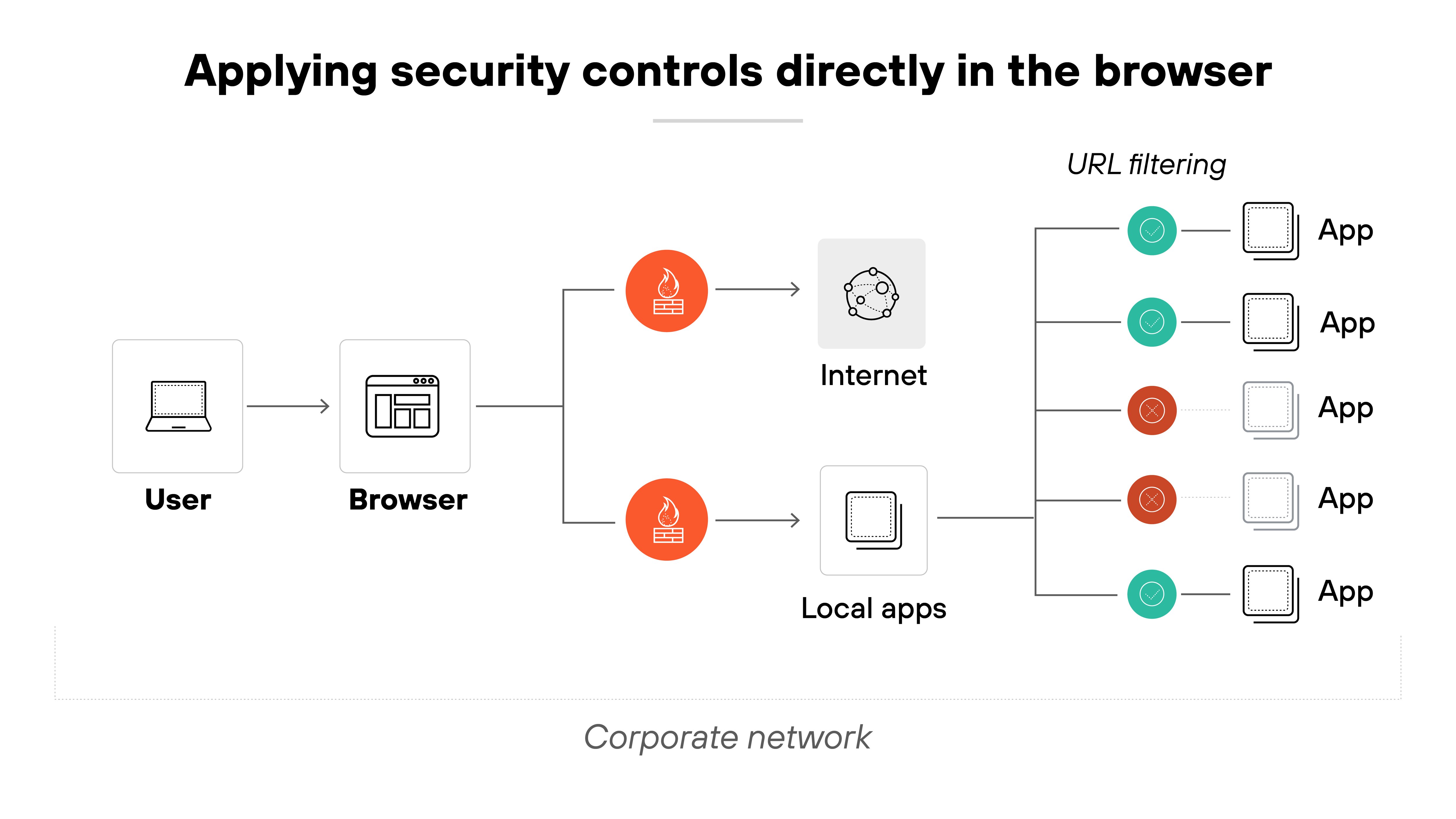
A secure browser controls and monitors user activity. This happens through rules like content inspection and access control.
Web processes are isolated. Which means sensitive data stays protected in a controlled environment.
Separating corporate and personal browsing helps maintain security and user privacy.
Also, most enterprise browsers allow for some level of customization to align the browser with an organization's branding.
What are the use cases for secure enterprise browsers?
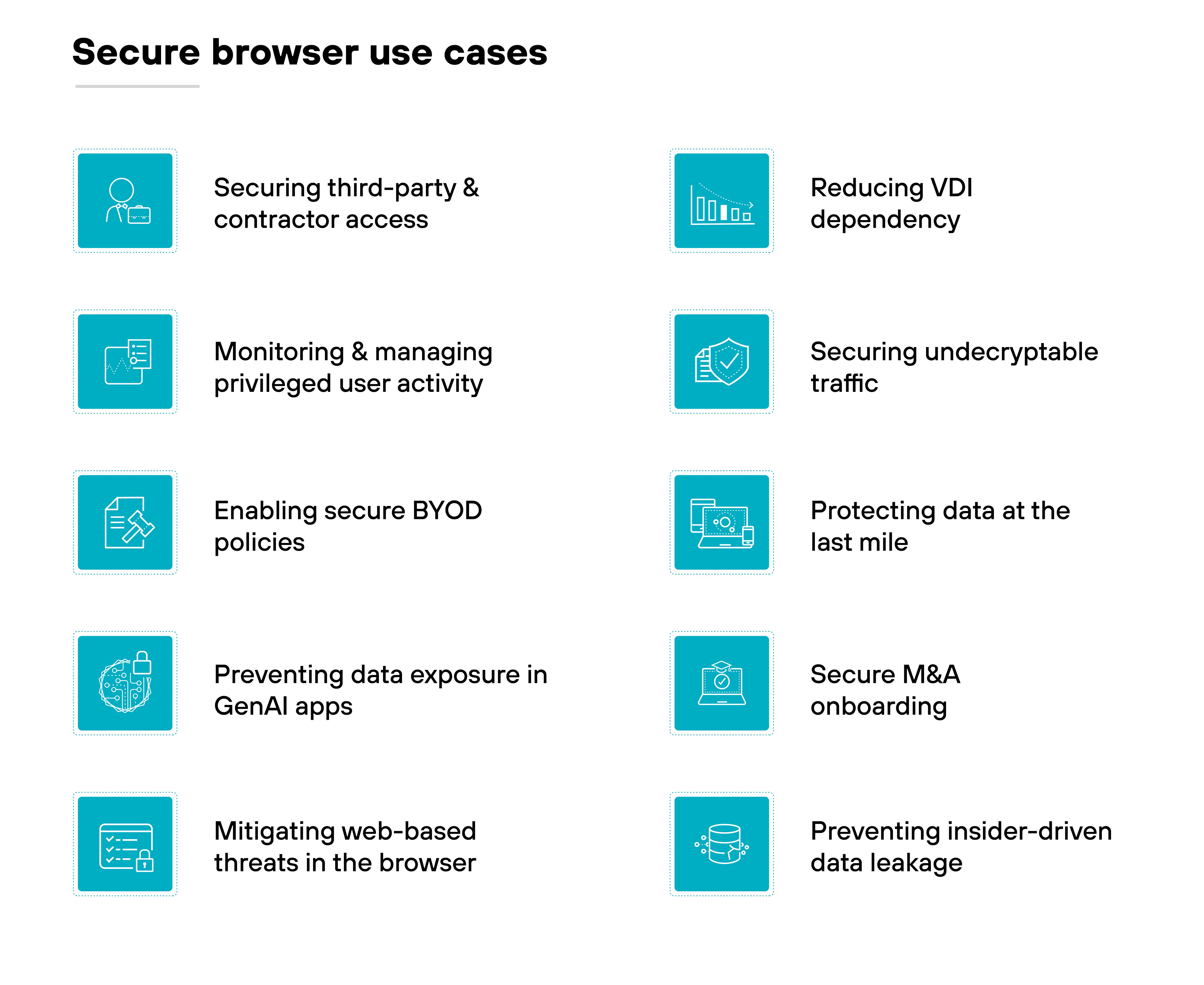
There are a range of secure browser use cases that typical security tools can't fully address.
They help businesses manage security risks and productivity challenges in ways that are purpose-built for the modern work environment.
Let's take a look at how secure browsers handle real-world scenarios.
- Securing third-party and contractor access: Independent workers often connect using unmanaged devices. A secure enterprise browser gives organizations a way to enforce access policies without requiring full device management.
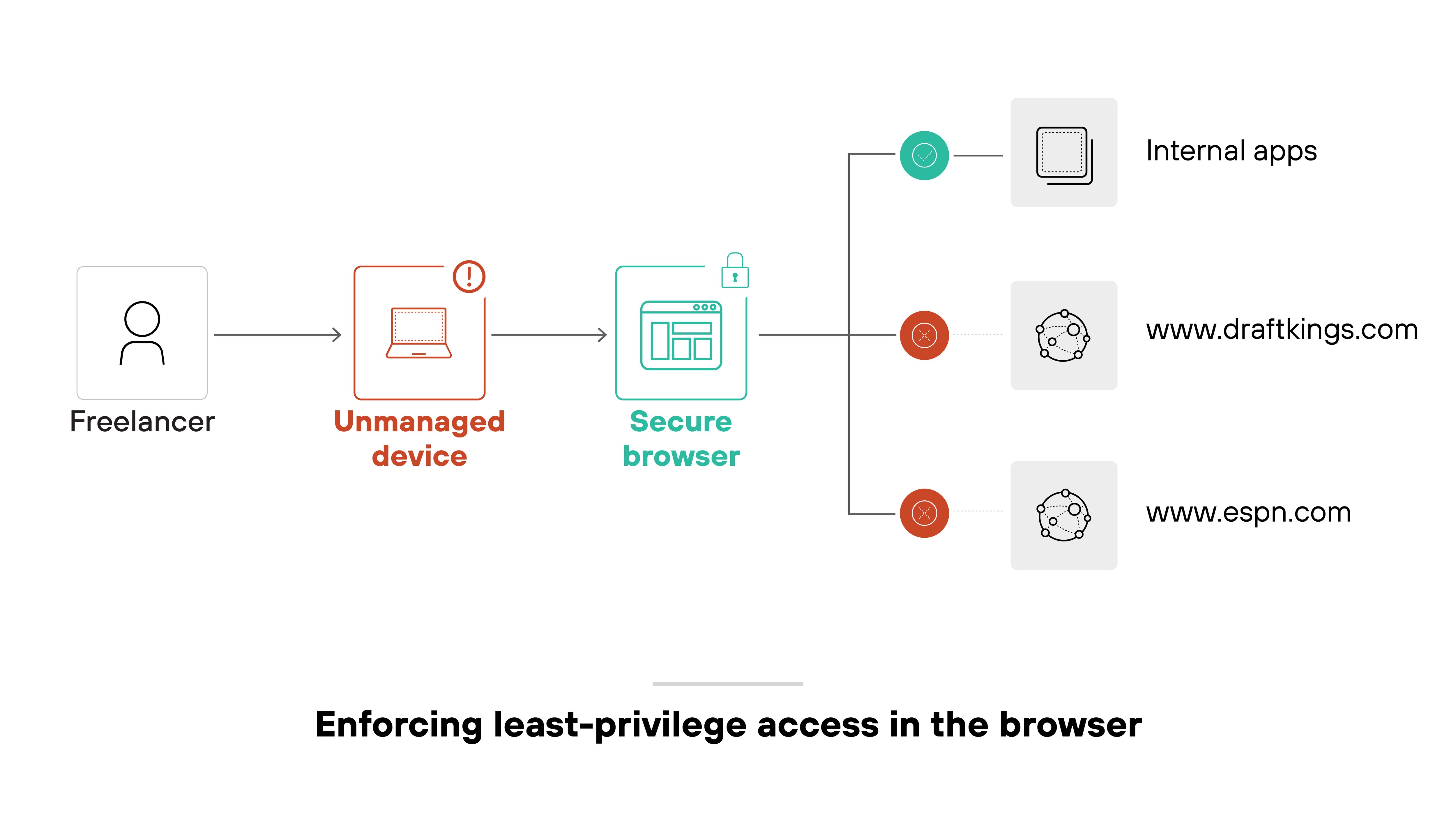
- Monitoring and managing privileged user activity: Privileged accounts have elevated access that makes them high-value targets. With session monitoring and in-browser controls, security teams can keep critical activities in check.
- Mitigating web-based threats in the browser: The browser is a common entry point for phishing, malware, and other attacks. Built-in threat prevention features help block dangerous sites and risky behavior at the point of use.
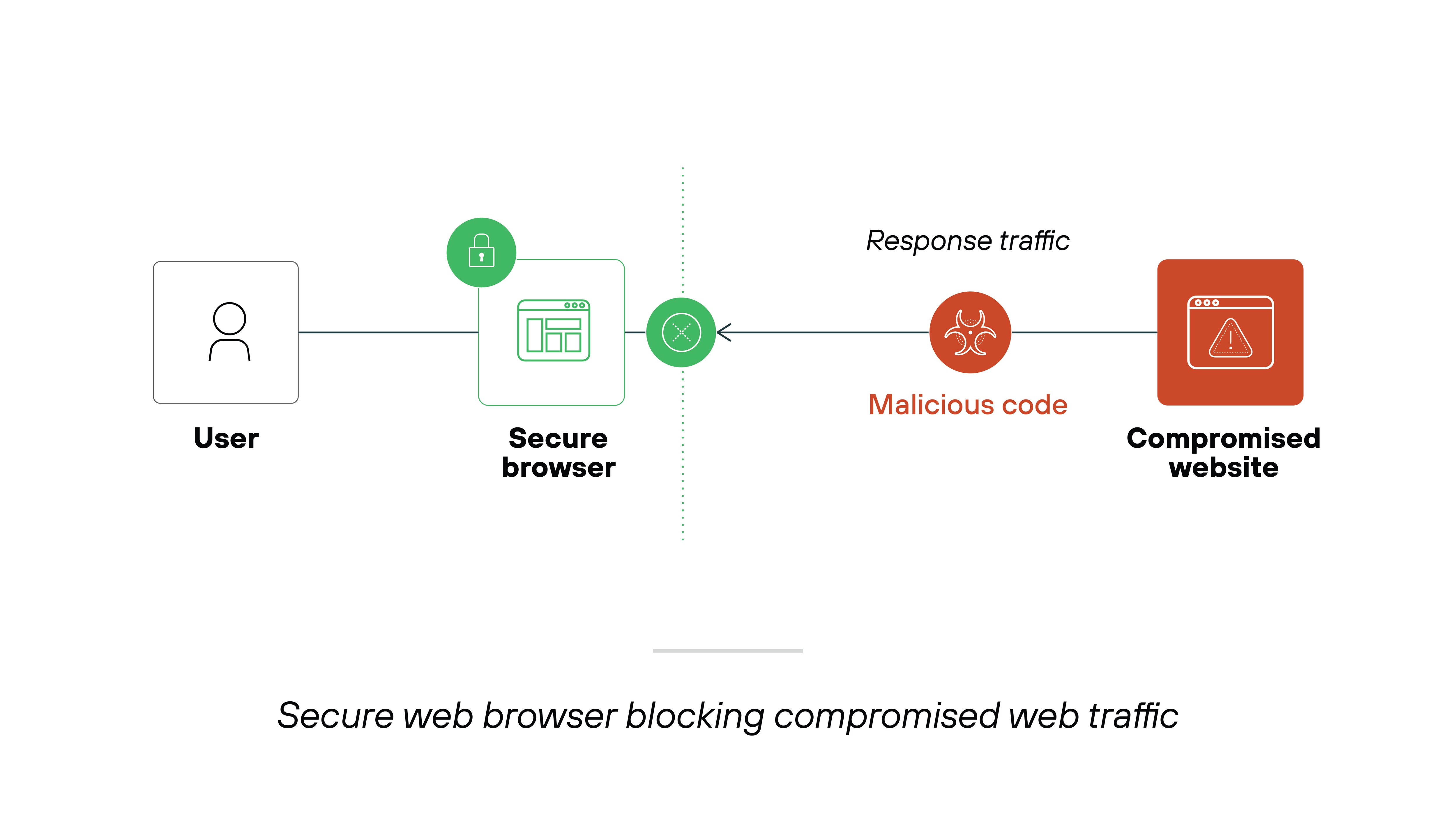
- Enabling secure BYOD policies: Bring-your-own-device programs increase flexibility but also expand the attack surface. A secure browser applies controls directly in the browser environment, helping to reduce exposure without interfering with the device.
- Preventing data exposure in GenAI apps: Users may unintentionally enter sensitive data into AI tools like ChatGPT. Browser-level inspection can detect and restrict these actions in real time, before the data leaves the organization.
- Preventing insider-driven data leakage: Insider threats—whether intentional or accidental—remain a persistent risk. Fine-grained browser policies help limit data movement and reduce the likelihood of exfiltration from within.
- Reducing VDI dependency: Not all users need full desktop virtualization. For those who mainly access web apps, a secure browser can deliver the necessary security controls without the complexity and cost of VDI.
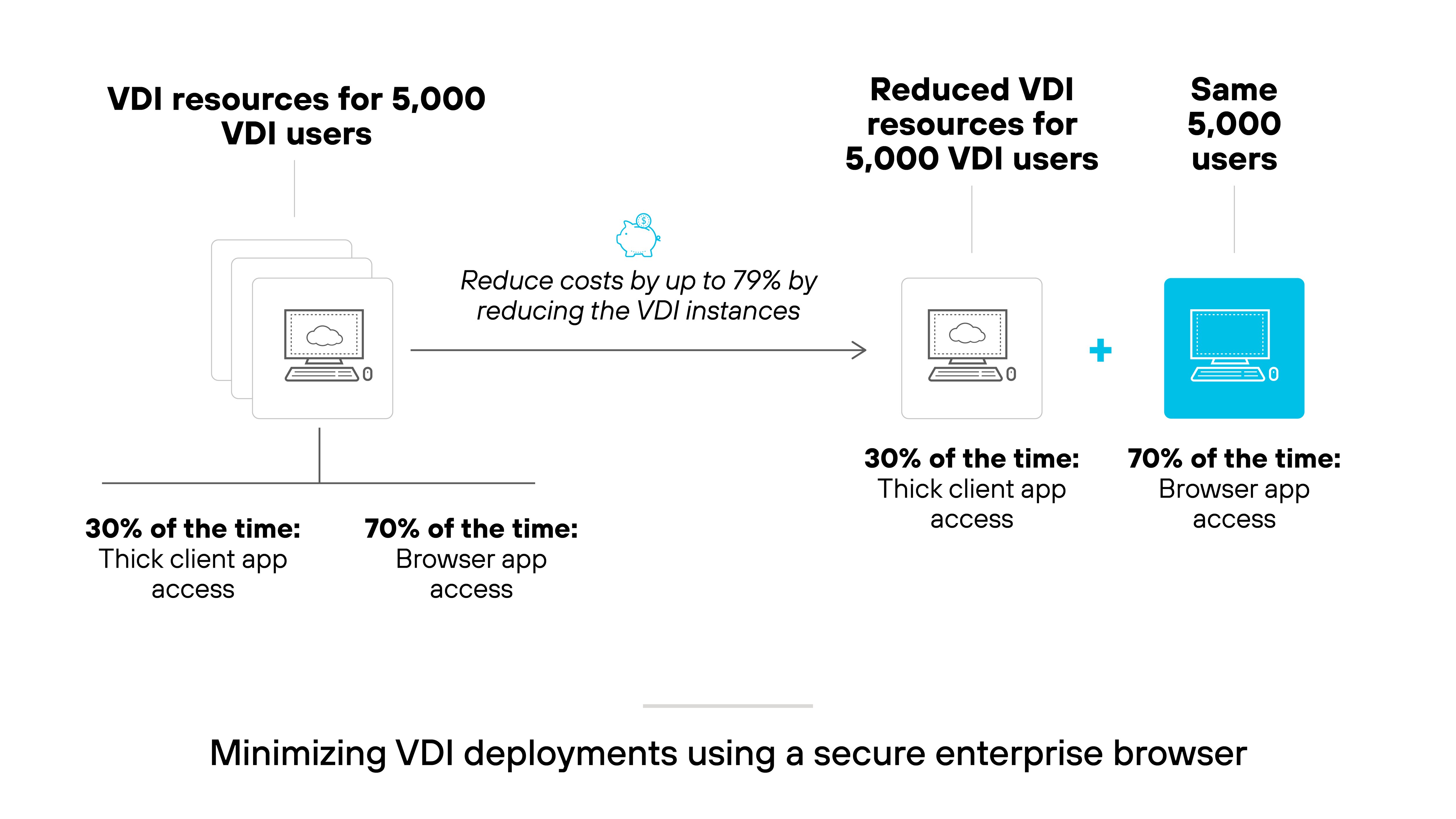
- Protecting data at the last mile: The browser is often the final point where data is accessed or transferred. Controls like watermarking, masking, and session isolation help protect sensitive information right where it's most exposed.
- Securing undecryptable traffic: Some browser traffic, like QUIC or certain Microsoft 365 flows, can't be decrypted by network tools. Secure enterprise browsers apply enforcement directly, eliminating the need for decryption.
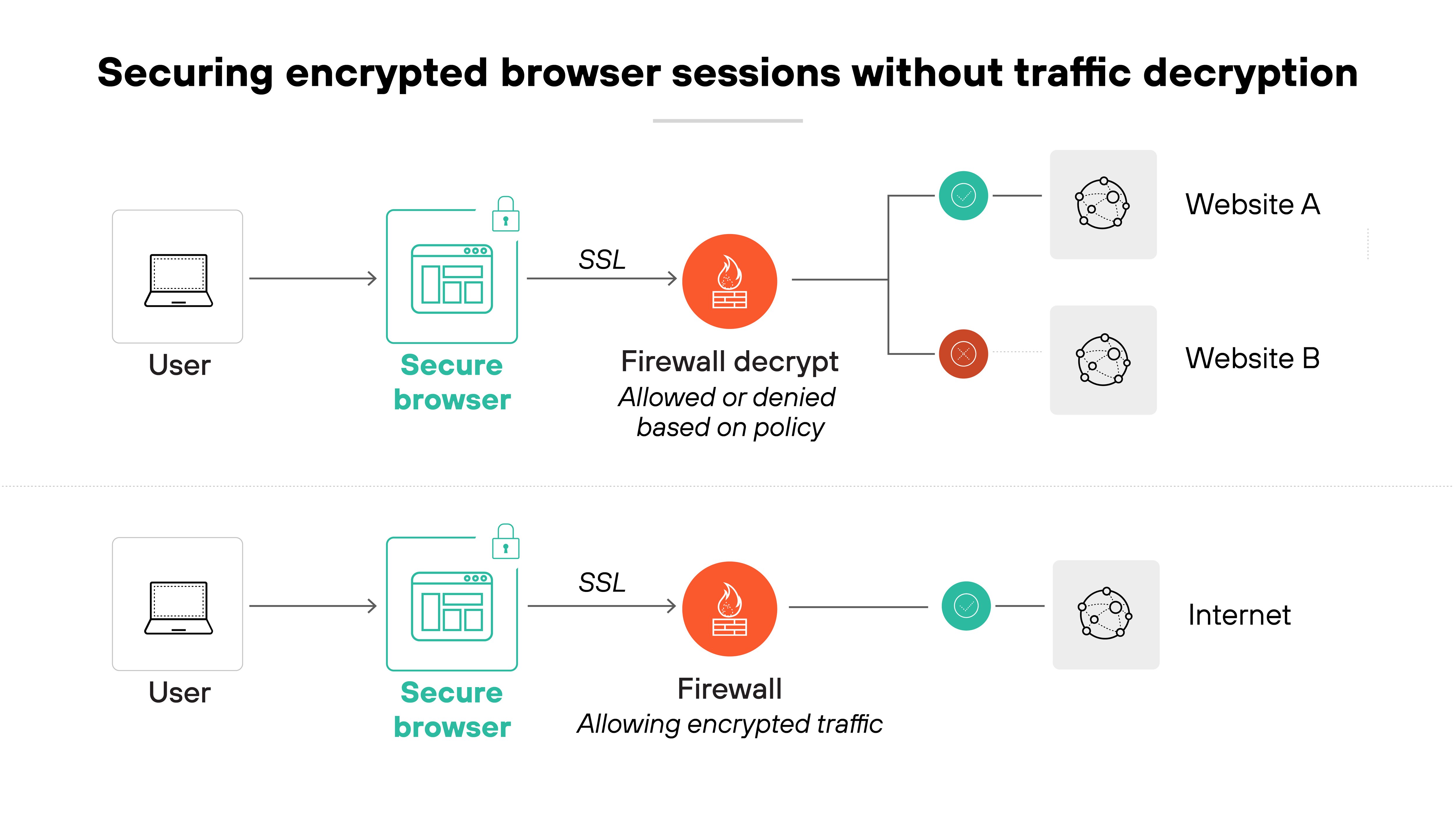
- Secure M&A onboarding: During mergers and acquisitions, users often need immediate access to sensitive systems and data. Secure enterprise browsers provide controlled access across managed and unmanaged devices to support fast onboarding without increasing risk.
What are the primary features of secure enterprise browsers?
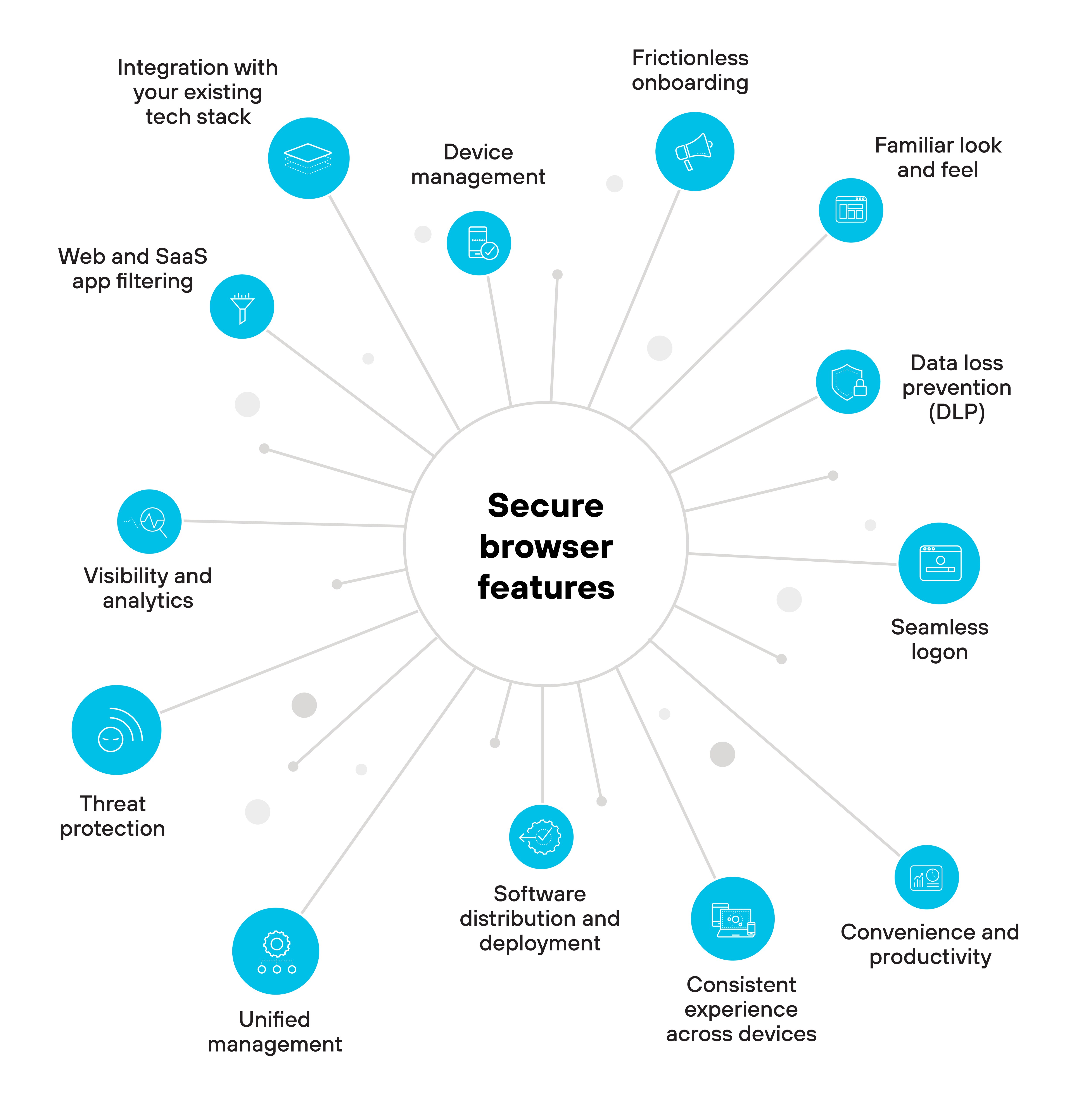
Secure enterprise browsers are designed with a set of core features that make them a reliable choice for managing web access and user activity.
These features address risks, support compliance, and help align browsing activity with organizational policies.
Here's a closer look at the primary features you can expect to find in most secure enterprise browsers.
- Threat protection: Protects against phishing, malware, data exfiltration, and other threats. Most secure browsers can integrate with threat intelligence databases and apply zero trust policies directly in the browser.
- Device management: Tracks the devices where the browser is installed, checks device health, and enables access revocation when needed.
- Web and SaaS app filtering: Controls which sites and applications users can reach, limiting exposure to shadow IT and enforcing app-level restrictions.
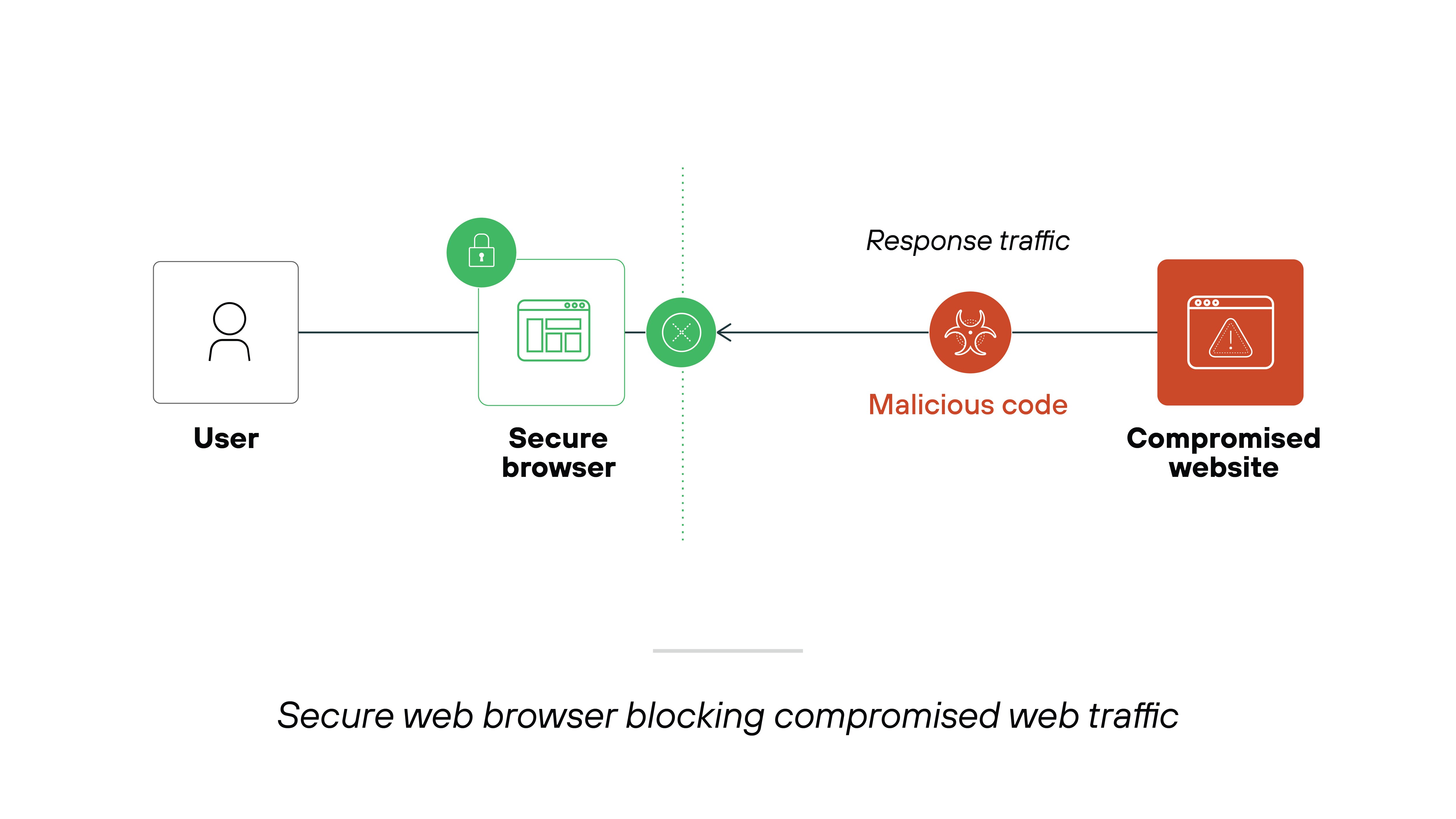
- Frictionless onboarding: Installs and updates with minimal user input, so new users can get started quickly and securely.
- Familiar look and feel: Delivers a Chromium-based experience to reduce user training and ease the transition from consumer browsers.
- Seamless logon: Integrates with SSO and identity providers to simplify authentication and reduce password fatigue.
- Data loss prevention (DLP): Enforces DLP rules in the browser, including blocking uploads, restricting screenshots, and applying watermarks.
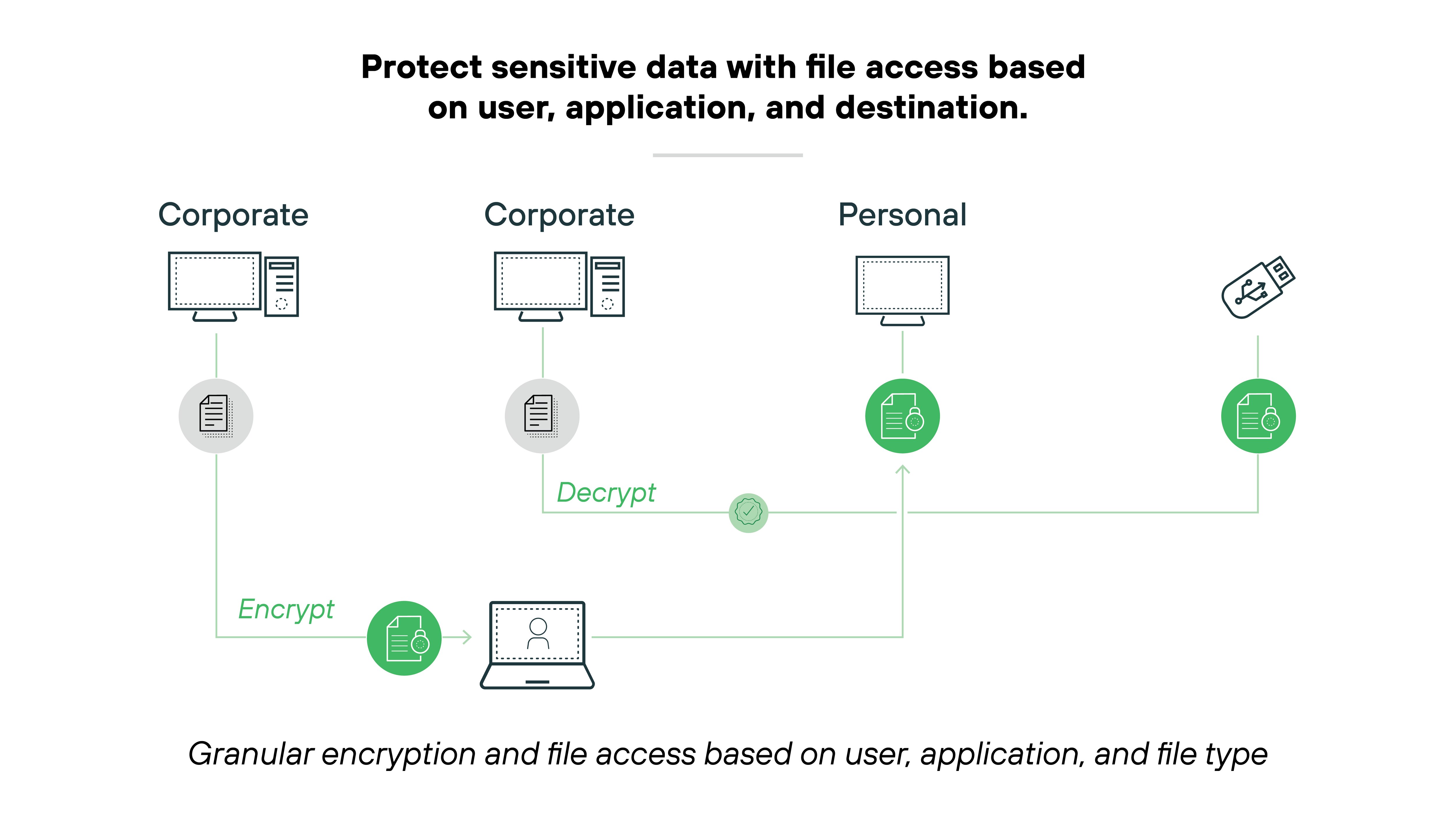
- Consistent experience across devices: Maintains the same interface and behavior on desktops and mobile devices to support productivity.
- Convenience and productivity: Supports bookmarks, shortcuts, and smooth performance to reduce friction in everyday tasks.
- Software distribution and deployment: Supports management tools like SCCM and MDM for scalable rollout and updates.
- Unified management: Applies centralized policies across all users, reducing drift and simplifying policy enforcement.
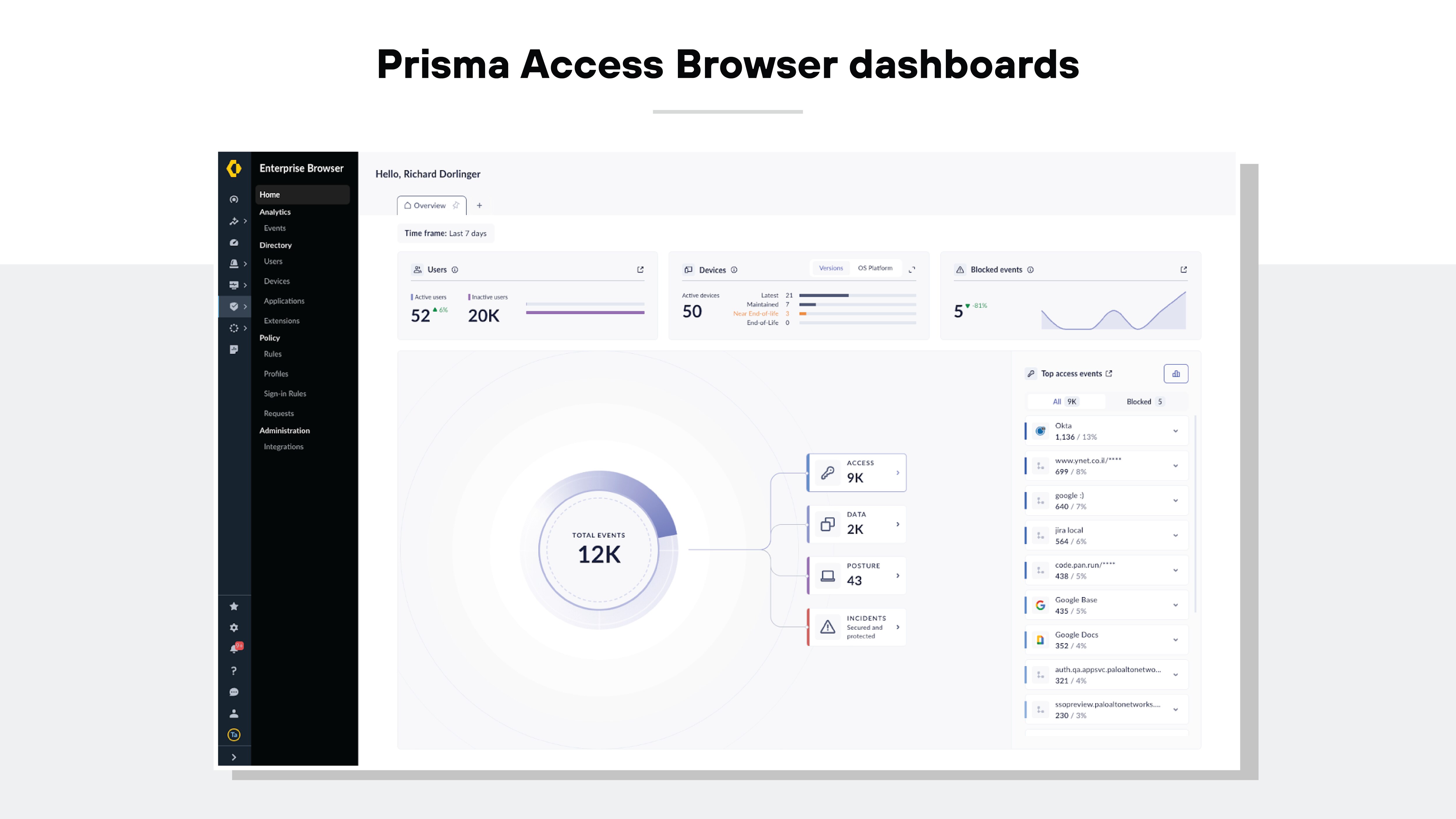
- Integration with your existing tech stack: Works with existing security tools and infrastructure to ease adoption and maximize visibility.
- Visibility and analytics: Provides detailed browser-level activity logs to help teams monitor usage, detect risk, and support compliance efforts.
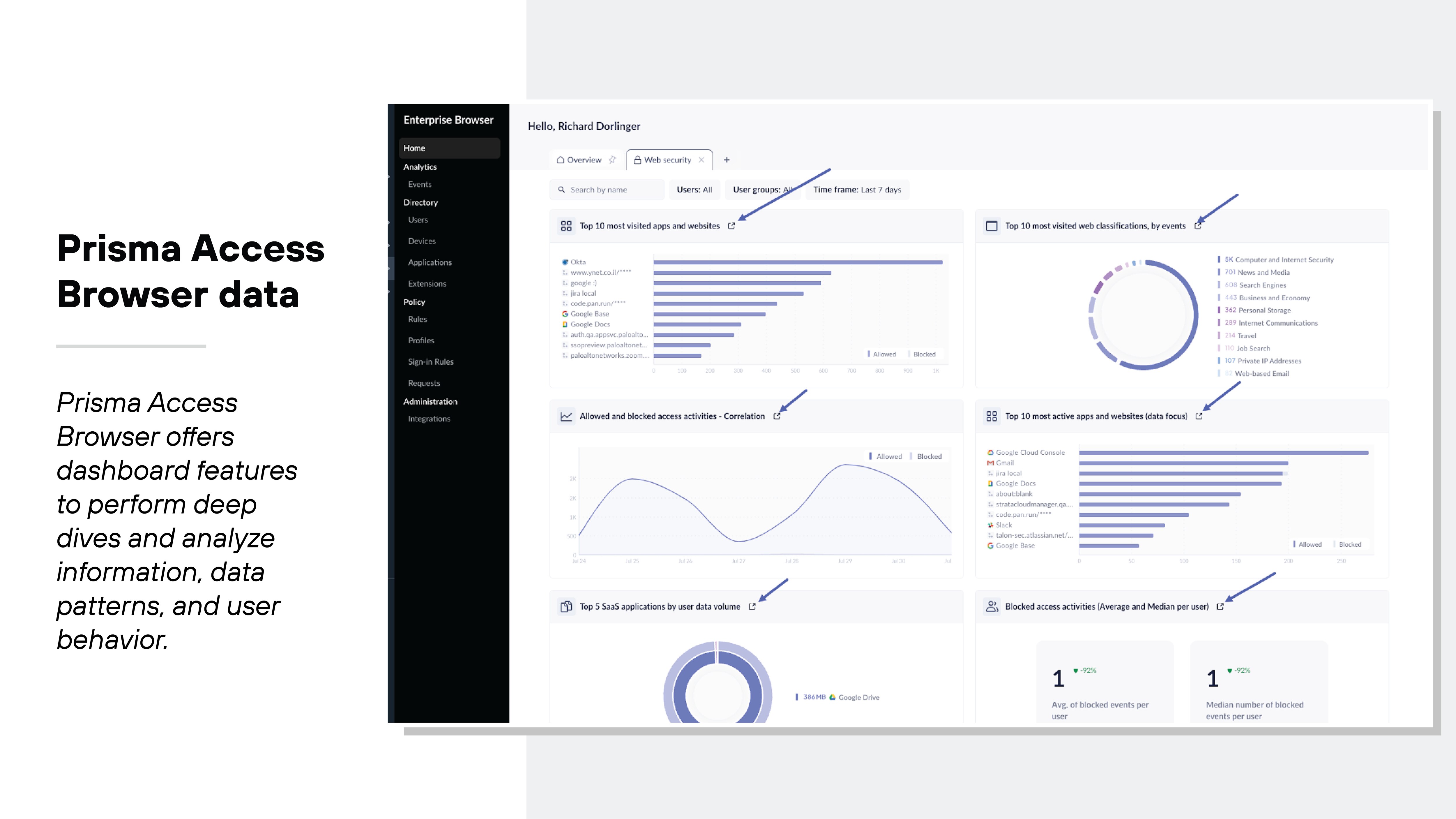
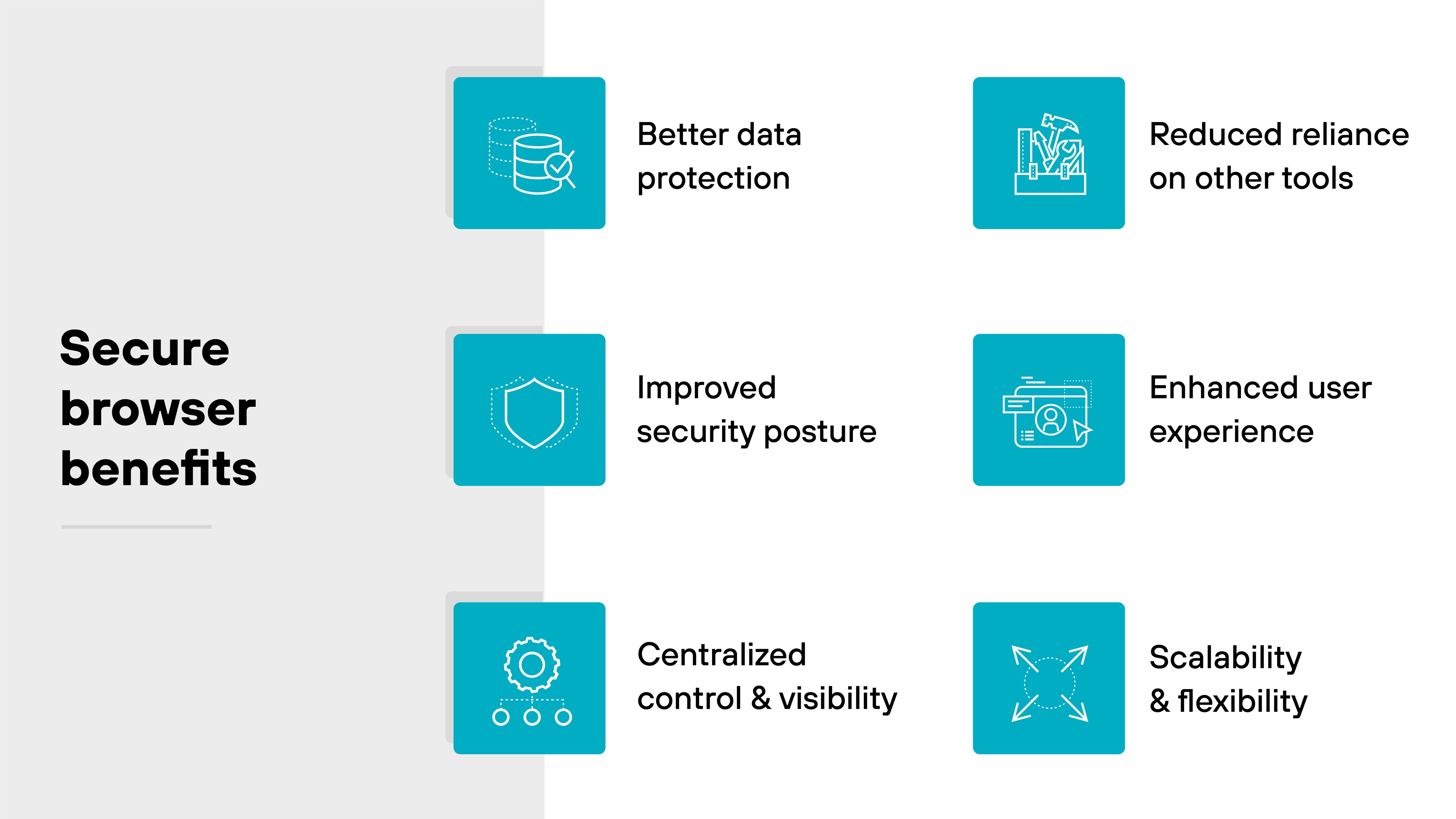
Secure enterprise browsers help organizations protect sensitive data, improve visibility, and keep users productive.
Some benefits are well known—like restricting risky activity and protecting data at the point of use.
Others address the unique challenges of modern work—like securing web access on unmanaged devices and reducing the need for other remote access tools.
Let's dive into the details.
- Better data protection: Secure enterprise browsers apply data loss prevention controls at the point of use. This helps keep sensitive information secure.
- Improved security posture: These browsers extend zero trust policies and integrate threat detection directly in the browser. Which means: they protect against malware, phishing, and account takeovers.
- Centralized control and visibility: Administrators get a single place to manage security policies and user activity. Which makes it easier to maintain oversight.
- Reduced reliance on other tools: Secure enterprise browsers can take on some tasks typically handled by VPNs, VDI, or separate endpoint tools. The consolidation simplifies security operations.
- Enhanced user experience: Secure browsers also give users a familiar and consistent workspace, helping to reduce friction and support productivity.
- Scalability and flexibility: Deployment across both managed and unmanaged devices allows organizations to support a dynamic workforce without weakening security.
How do secure enterprise browsers compare with other security technologies?
Secure enterprise browsers fill a focused role in the security stack by controlling and protecting activity within the browser.
They're often compared to broader security frameworks like SASE, threat isolation tools like RBI, and full virtual environments like VDI.
This table provides a side-by-side breakdown to show how these tools align or differ across key functions.
| Feature | Enterprise browser | SASE | RBI | VDI |
|---|---|---|---|---|
Integration and scope |
Focuses on secure web browsing. Centralizes control over web access and user activity within a browser environment. |
Combines security and networking into one cloud-delivered framework. Covers a broader range of access and protection across the network. |
Focuses on isolating browser sessions from the endpoint. Keeps potentially harmful web code off the user's device. |
Provides full desktop virtualization. Goes beyond browsing to cover all applications and workflows. |
Control and policy management |
Provides detailed access controls and policy enforcement. Ensures consistent application of security policies across browsing sessions. |
Provides broad security enforcement at the edge of the network. Policies apply to all traffic types, not just web browsing. |
No direct management of user or application policies. Relies on remote hosting for security enforcement. |
Centralizes control and policy management at the desktop level. Manages the entire OS and application environment. |
Threat isolation approach |
Uses in-browser isolation to contain threats within the local device. Keeps corporate and personal activities separate without external dependencies. |
Not focused on browser-level isolation. Uses cloud-based traffic inspection and security filtering to manage threats. |
Runs browsing sessions in a remote server. Only a safe visual stream reaches the user's device. |
Uses server-hosted desktops and applications. Isolation includes all desktop activities, not just web browsing. |
Security and data protection |
Secures web-based data interactions and supports compliance. Helps prevent data breaches and sensitive data exposure. |
Offers secure access to applications and data across hybrid environments. Adapts security policies to dynamic, distributed workforces. |
Prevents web-based threats from reaching the corporate network or endpoint. Removes exposure to malicious sites or downloads. |
Protects data by containing all interactions within a remote environment. Prevents endpoint exposure to threats. |
User experience and access |
Maintains a familiar and seamless browsing experience. Users work directly within a secured browser on their devices. |
Supports consistent access and security from anywhere. Prioritizes network-level visibility and control. |
User experience may be affected by latency or remote rendering. No direct control or customization within the user's device. |
Provides a complete virtual desktop experience, which may be more than needed for browser-focused work. |
Operational model |
Operates as a local, secure browser with managed settings and controls. Works within the enterprise's environment, complementing other security layers. |
Delivered as a cloud-native service. Integrates security and network services through distributed gateways. |
Delivers a secure browsing experience by separating browsing from local device resources. Offloads threat management to external infrastructure. |
Delivers remote desktop environments hosted on centralized servers. Requires more infrastructure and may have higher resource demands. |
Enterprise browser vs. SASE
An enterprise browser provides centralized management of web access. It helps secure data and support compliance requirements. It also helps prevent data breaches by controlling web activities within an organization.
On the other hand, secure access service edge (SASE) merges networking and security into one service.
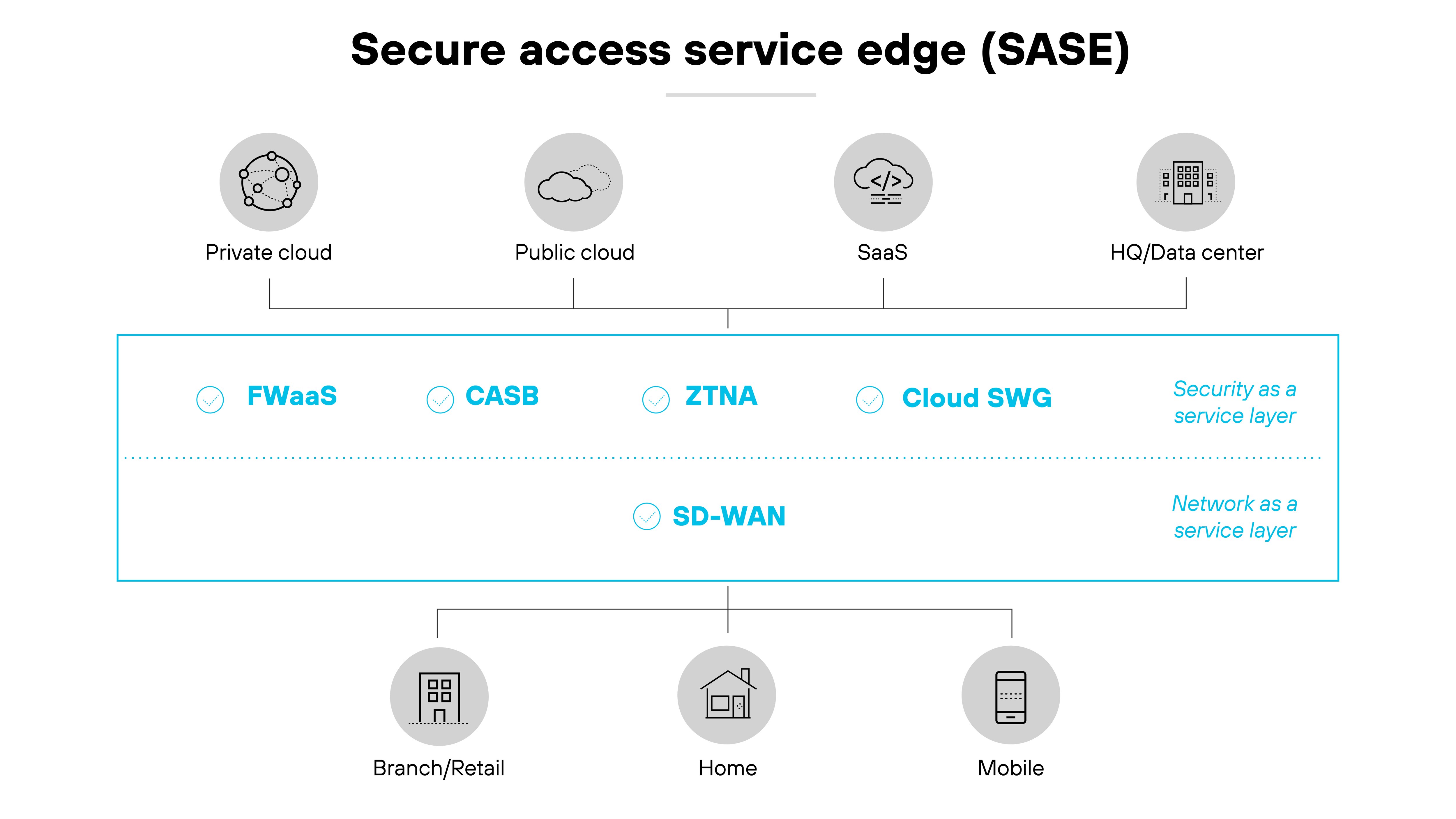
It connects users to the nearest cloud gateway and helps secure access for remote and hybrid workers. SASE simplifies management and adapts to changing network and security needs.
In other words:
An enterprise browser focuses on managing web access within a company. SASE extends security and networking across a dispersed workforce.
When used together, they provide strong security for web use and for remote work.
Enterprise browser vs. RBI
An enterprise browser integrates tightly with security frameworks. Basically, it centralizes control and keeps web activity compartmentalized within the device. And that keeps sensitive data safe and helps maintain efficient workflows.
In contrast, remote browser isolation (RBI) hosts the browser on a remote server.
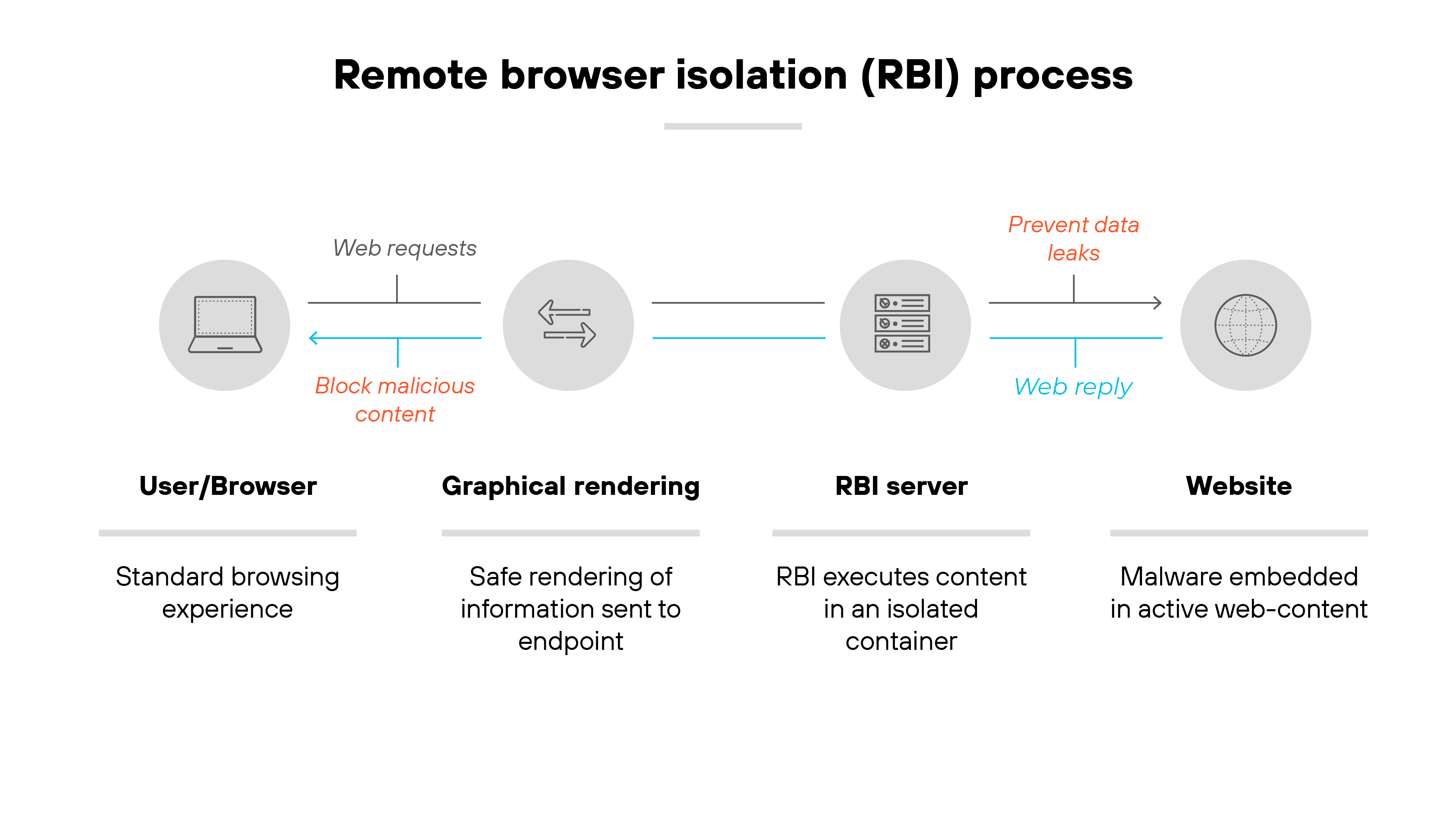
It sends only a visual stream to the user's device. That way, any harmful code stays off the user's machine and the corporate network.
The key difference is how they isolate threats.
Enterprise browsers offer a user-centered approach that integrates with daily workflows. RBI keeps web content away from devices entirely.
Each has a unique place in a security strategy.
Enterprise browser vs. VDI
A secure enterprise browser helps manage browsing activity within a controlled environment. It also isolates web activity to reduce threats. This creates a secure browsing experience that fits into existing workflows.
Virtual desktop infrastructure (VDI) takes a different approach. It delivers a complete desktop experience from a remote server, similar to RBI.

This helps manage all desktop interactions. Not just web browsing.
The enterprise browser is ideal for controlling web activity and keeping it secure.
VDI provides a full virtual workspace for more complete control.
The better fit depends on whether the organization needs full desktop access or just secure browsing.
How to choose the secure enterprise browser for your business
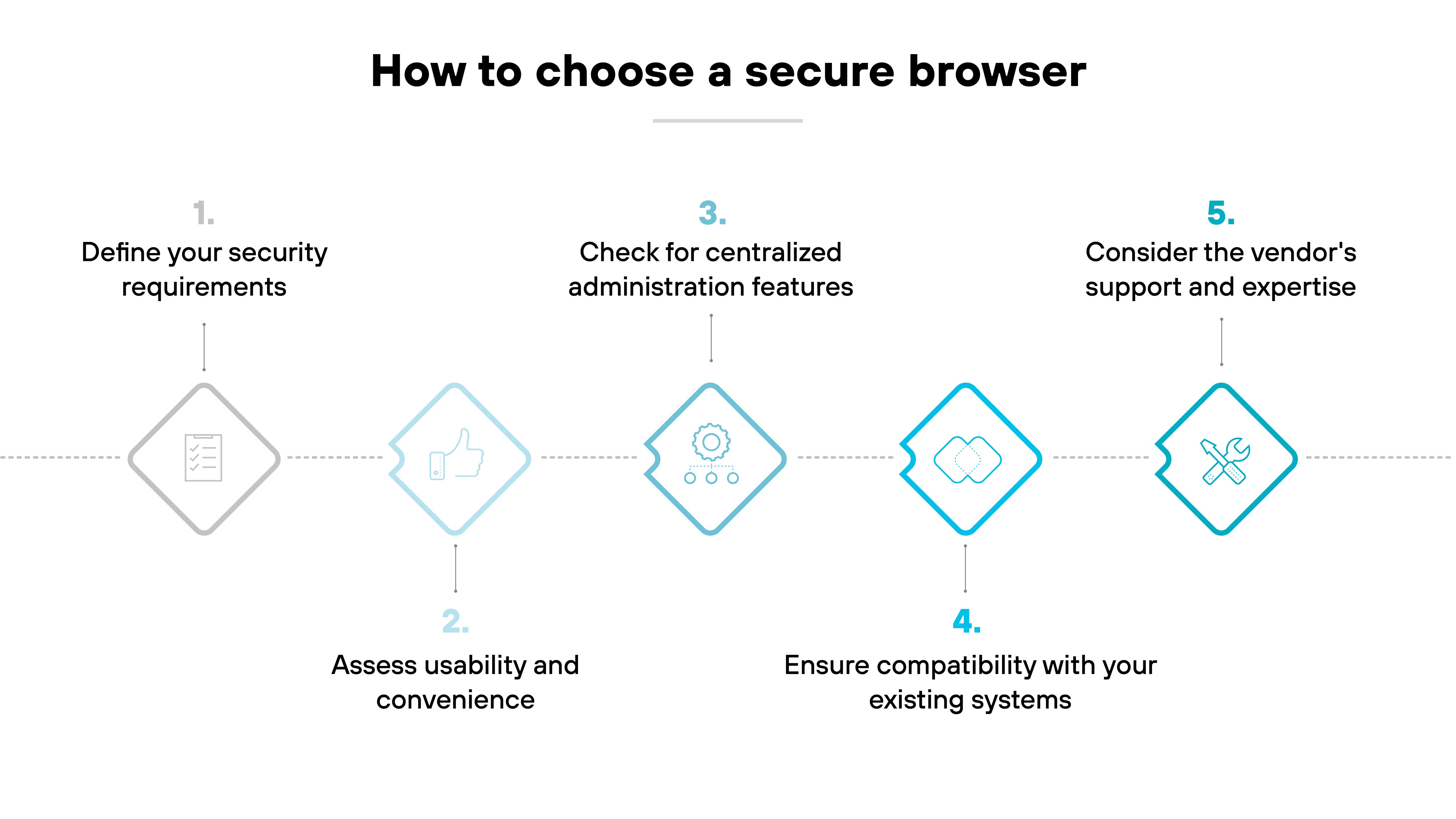
Define your security requirements
The first step is to understand the security challenges your organization faces.
Look for enterprise browsers with built-in threat protection, data loss prevention, and detailed controls for web access. This helps protect sensitive data and minimize risks from both external and internal threats.
Tip:Consider integrating threat intelligence and AI-powered phishing prevention to stay ahead of evolving browser-based attacks.Assess usability and convenience
Choose an enterprise browser that feels familiar to users.
Look for options built on Chromium. These often have the same interface and user experience as consumer browsers.
Features like seamless logon, profile syncing across devices, and the ability to import bookmarks and shortcuts are also key.
Tip:Evaluate whether the browser offers familiar workflows and frictionless sign-on options to ensure minimal disruption and smoother adoption.Check for centralized administration features
A good enterprise browser should offer centralized tools for IT and security teams.
This includes managing policies, user onboarding, and visibility into user activity.
Unified management makes it easier to maintain consistent security policies and respond to incidents quickly.
Tip:Prioritize a solution that provides a unified, single-pane-of-glass management interface to make policy enforcement easier.Ensure compatibility with your existing systems
Evaluate how the browser integrates with your current security tools, identity management systems, and endpoint software.
This minimizes complexity and allows you to leverage your existing investments.
Tip:Look for native integration with your identity and Zero Trust solutions to reduce deployment friction and improve security posture.Consider the vendor's support and expertise
Choose a vendor with strong technical support and a good reputation in the industry.
You'll want to be certain your IT or security team can get help when needed. And that the browser aligns with your long-term security and operational goals.
Tip:Opt for a vendor with proven success in secure browsing and recognized by independent analysts for offering reliable technical support.